To set up holidays/Office Closed in 3CX, follow these steps:
- Go to Admin Settings in the admin console.
- Click Office Hours
- Choose your Department : Default if only one is set up
- Choose Office Holidays, click Add.
- Name your rule, select a range of dates, and set a prompt.
- Do not upload the recording or file
- Click Save


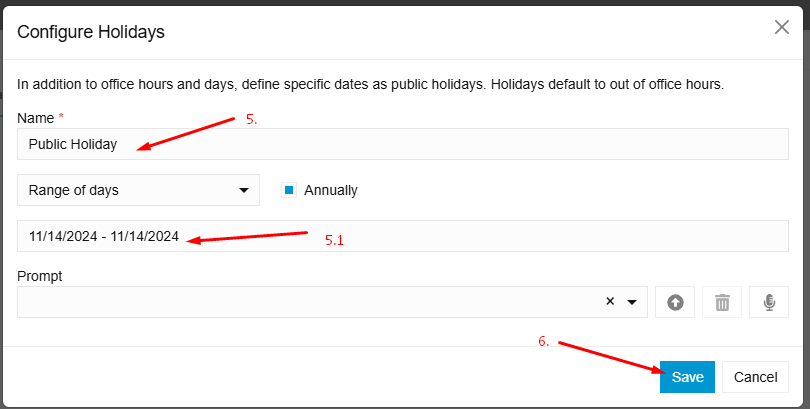
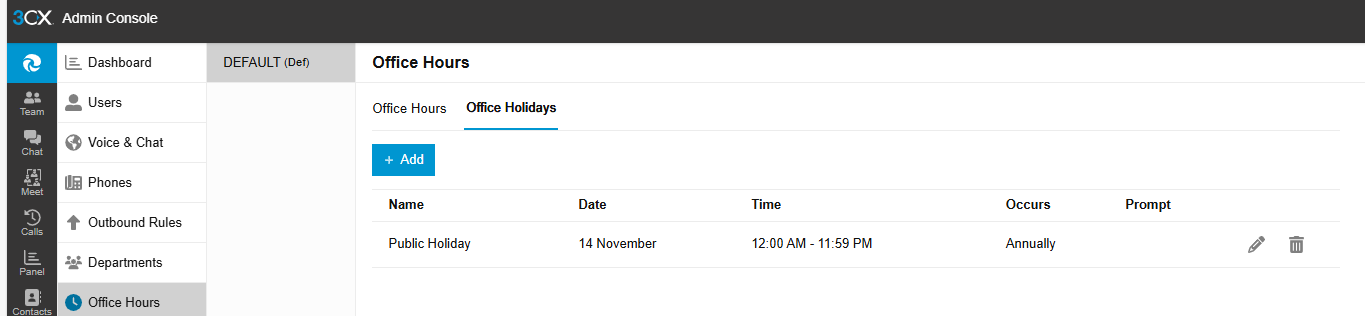
4. Look for the Holiday Route.
4.1 Click on Play Announcement.
4.2 Upload the recording file. Make sure you have converted the file using G711.org - Telephony File Converter (Use default settings for G711 Converter).
4.3 You can also use the recording option by clicking on the microphone icon.
5. You will now see your recording saved.
6. If your recording does not state “leave a voice message after the tone” and just announces your office is closed or it’s a public holiday:
6.2 If you have other custom requirements, please advise so we can send the relevant guide.



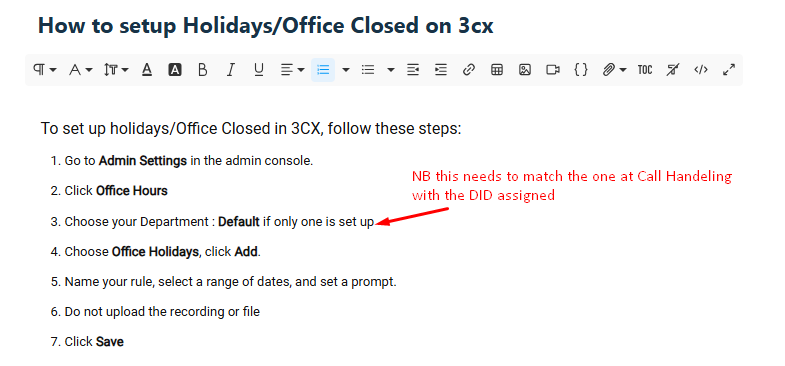
Was this article helpful?
That’s Great!
Thank you for your feedback
Sorry! We couldn't be helpful
Thank you for your feedback
Feedback sent
We appreciate your effort and will try to fix the article