1. Select your Admin Setting Icon at bottom Left of yours 3CX Web client
2. Click on Users Tab Menu
3. Click Add User
4. At the General Tab Enter First Name and Last Name
5. Enter Unique Email Address that was not used on other 3CX extensions
6. Click Save
7. Edit the extension you created (EX: 106)
8. Click Voicemail Tab
9. Upload the recording select icon 
10. Choose The Email Option Send Voicemail as attachment and delete from Inbox
11. Click Save



Using the Public Holiday Extension for Office Holidays :
To set up holidays/Office Closed in 3CX, follow these steps:
- Go to Admin Settings in the admin console.
- Click Office Hours
- Choose your Department : Default if only one is set up
- Choose Office Holidays, click Add.
- Name your rule, select a range of dates, and set a prompt.
- Do not upload the recording or file
- Click Save


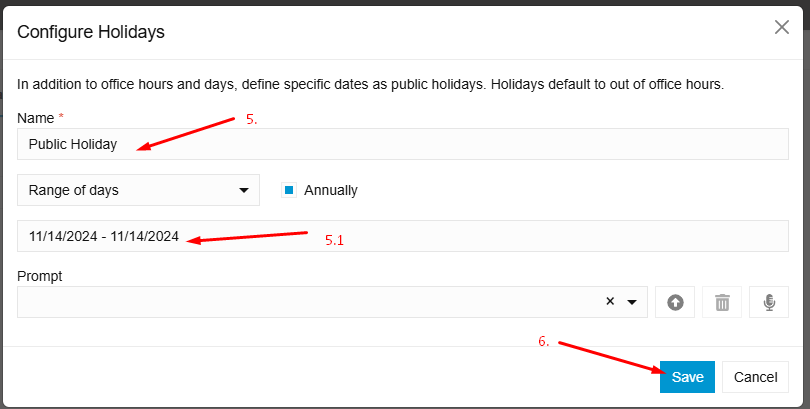
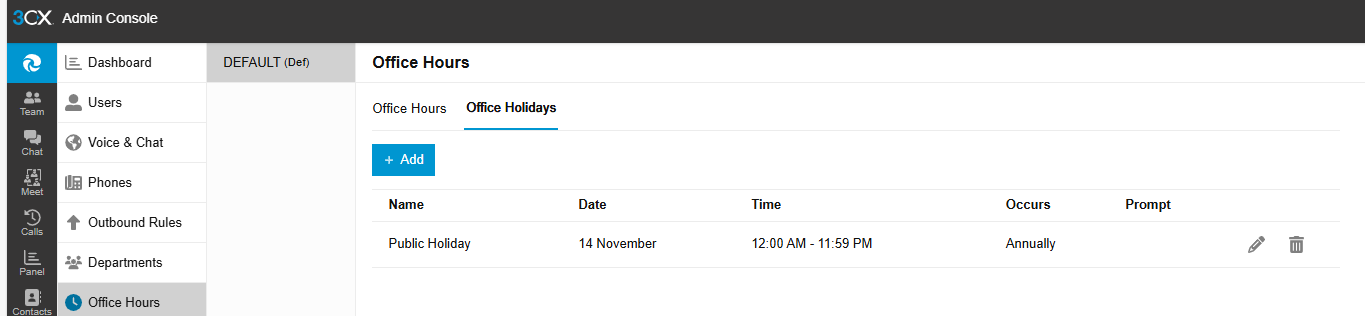
4. Look for the Holiday Route.
4.1 Click on Play Announcement.
4.2 Upload the recording file. Make sure you have converted the file using G711.org - Telephony File Converter (Use default settings for G711 Converter).
4.3 You can also use the recording option by clicking on the microphone icon.
5. You will now see your recording saved.
6. If your recording does state “leave a voice message after the tone”
6.1 Choose Voicemail Box at Holiday Route
6.2 Choose extension 106 Public Holiday VM.
7. Click Save




Was this article helpful?
That’s Great!
Thank you for your feedback
Sorry! We couldn't be helpful
Thank you for your feedback
Feedback sent
We appreciate your effort and will try to fix the article